Please make sure that you save any work on the web browser you are clearing, and you can remember your passwords/your passwords are saved for these sites as the below fixes will wipe all automatic logins to all websites, and will log you out of all websites.
Microsoft Edge
To clear cache and cookies when using Microsoft Edge, follow the steps detailed below:
• Click on the ![]() menu button situated in the upper right corner.
menu button situated in the upper right corner.
• Click on Settings.

Select Privacy, Search and Services on the left hand panel.

Now on the right hand panel scroll down to Clear Browsing Data
Under Clear browsing data section directly underneath click on the button "Choose what to clear".

• In the time range check box, select All Time, below check the boxes next to Cookies and other site data and Cached images and files and uncheck everything else.
• Click on Clear now.
- Following this, you need to close and re-open Microsoft Edge, if you don't, then the fix won't work. After re-opening, you can open all of your previous websites by doing the following:
- Press and hold CTRL and press the H Key on your keyboard, this will open a History tab on the top right of your screen
- Go to the recently closed section, and there you should see an option that has a black arrow next to it, if you click on the name of this item (not the black arrow), it will re-open all of the webpages that were closed. However, any unsaved work will have been lost
Google Chrome
1. At the top right, click More ( ).
).
2. Click More tools -> Clear browsing data...
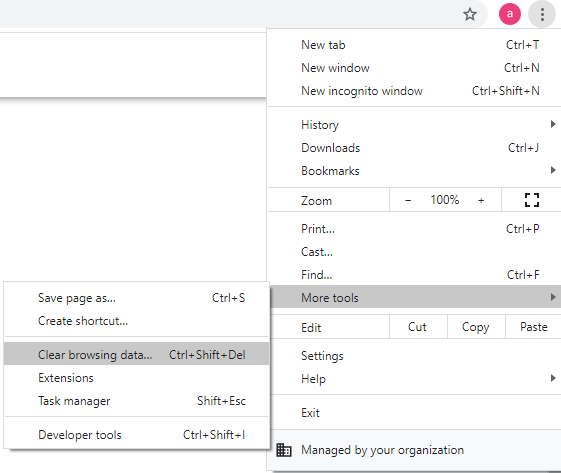
3. At the top, choose a time range. To delete everything, select All time.
4. Next to 'Cookies and other site data' and 'Cached images and files', tick the boxes.

5. Click Clear data
You need to make sure that you close and re-open all tabs in Google Chrome after this, otherwise this solution won't work.
Was this article helpful?
That’s Great!
Thank you for your feedback
Sorry! We couldn't be helpful
Thank you for your feedback
Feedback sent
We appreciate your effort and will try to fix the article