Open Chrome and locate the three little vertical dots in the top right hand corner.
Then hover over Bookmarks, Bookmark Manager will appear, click on this.
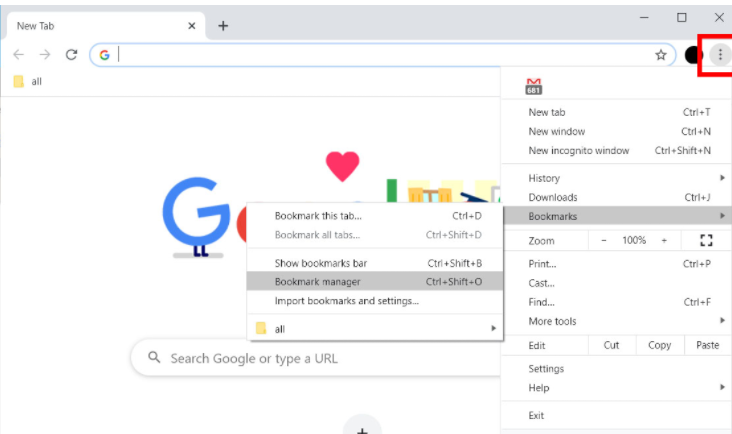
Once in Bookmark Manager click on the three vertical dots in the right hand corner.
Then go down to Export Bookmarks.
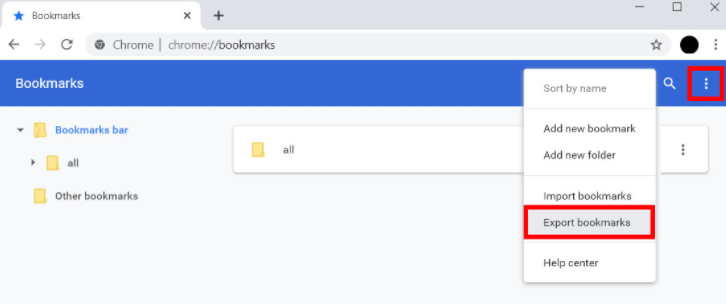
By pressing on this, this will open the file explorer where you can change the name of the bookmark document and also save to wherever you think is best.
This export file can then be used to be imported into another browser.
You can refer to the Importing Bookmarks into Edge article.
Was this article helpful?
That’s Great!
Thank you for your feedback
Sorry! We couldn't be helpful
Thank you for your feedback
Feedback sent
We appreciate your effort and will try to fix the article