We may ask you to carry out a few checks if you are having sound issues to save needing to wait for a technician on site. Sound issues are quite common, but are usually simple to fix. Below are some things that can be checked to help resolve an issue.
Check audio within Windows is set correctly
In the bottom right hand corner of the screen, next to the clock is an audio icon - Clicking this will display a volume slider for the PC. Make sure it is not muted or set low.
- Clicking this will display a volume slider for the PC. Make sure it is not muted or set low.

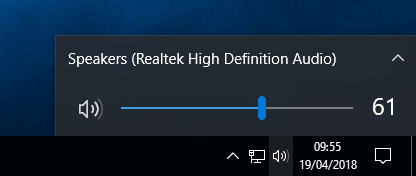
Some schools will have a desktop shortcut. This can also control Windows volume as shown in the below images.
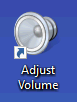
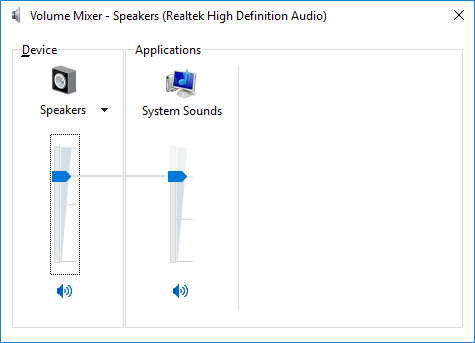
Check audio within the application you're using is set correctly
Some applications, typically media players, can control their own audio and have a set of controls within them. In the example below, VLC media player has a volume slider in the bottom right of the application.
Volume sliders and other audio controls are often found clearly visible on the general user interface of the application if it controls audio independently of Windows.
 | |
 |  |
Check the audio device you are using is plugged in to your PC or laptop
Often cables are unplugged, pulled taught and become loose. Check that there is a connection between the computer and your audio device. The table below shows the common types of connections used for speakers and headphones, where and how they connect.
| Auxiliary Connector | USB Connector | ||
 |  |  |  |
| Some speakers/headphones use an AUX connection to connect to the PC (as pictured above). Make sure your audio device is plugged in to one of the circular ports as shown below (sometimes they are colour coded GREEN) on the front or back of the PC or sides of a laptop. | Other speakers/headphones use a USB connection (as pictured above). Make sure your audio device is plugged in to one of these ports. There are often multiple on any PC or laptop. | ||
 |  | ||
 |  | ||
 |  | ||
Check device has power
Check that speakers are powered on at the wall. They often have LED indicators that show they have power and are turned on.

Headphones do not typically have external power sources.
Any questions? Please visit help.concero.education
Was this article helpful?
That’s Great!
Thank you for your feedback
Sorry! We couldn't be helpful
Thank you for your feedback
Feedback sent
We appreciate your effort and will try to fix the article