This article is for setting your microphone and speakers within Microsoft Teams. We recommend using the Microsoft Teams application which will be on your device rather than using the online (in browser) version where possible.1) Open your Microsoft Teams application.
2) Click the ... in the top right then select settings.
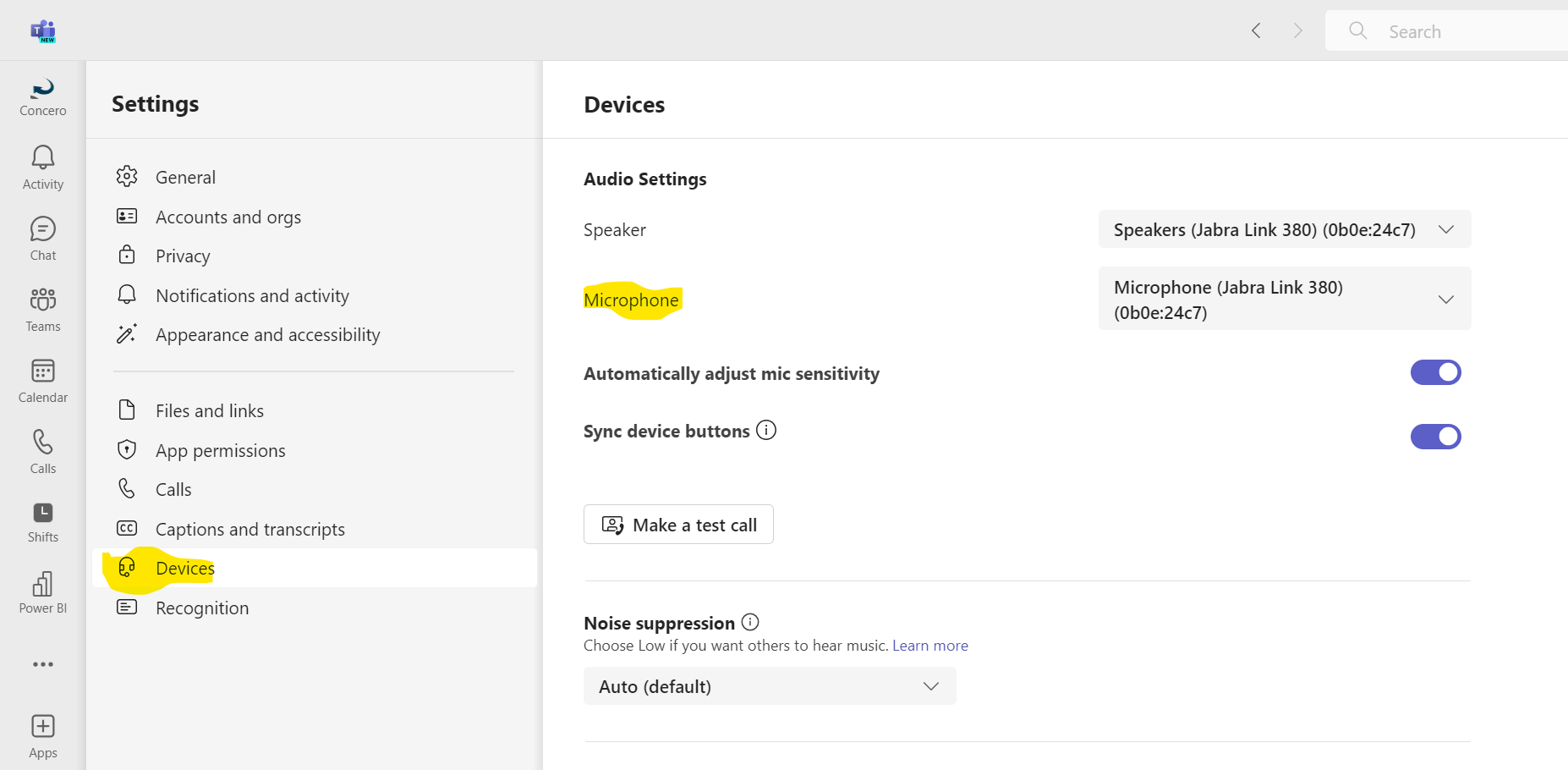
3) Go down to devices on the left and you will see two drop down boxes which allow you to set the speaker and the microphone.
4) Select "Make a test call" to test the configuration. If this does not work, try a different combination of microphone and speakers and try again.
Additional resources:
Was this article helpful?
That’s Great!
Thank you for your feedback
Sorry! We couldn't be helpful
Thank you for your feedback
Feedback sent
We appreciate your effort and will try to fix the article