Laptop batteries degrade over time, but with the right habits, you can significantly extend their lifespan and keep your device running longer between charges. This guide will walk you through simple steps to optimize your laptop’s battery health.
Instructions to Save Battery Life
Here's a step-by-step guide
- Step 1: Enable Power-Saving Mode
- Step 2: Reduce Screen Brightness
- Step 3: Use the Original Charger
- Step 4: Charging Habits
Step 1: Reduce Screen Brightness
- Action:
Lower your brightness using the Display settings or the brightness keys on your keyboard. - Tip:
Keeping brightness at 50% or lower can make a big difference in battery life and can significantly increase the time between needing to charge it again.
Step 2: Use the Original Charger
- Action:
Always charge your laptop with the manufacturer-provided charger. - Why it matters:
Third-party chargers can cause inconsistent charging and damage battery health.
Step 3: Avoid Extreme Temperatures
- Action:
Keep your laptop in a cool, dry environment. Avoid leaving it in direct sunlight or freezing conditions. - Why it matters:
Heat accelerates battery wear, and cold can reduce performance temporarily.
Step 4: Charging Habits
- Avoid overnight charging
- Unplug once fully charged
- Use slow charging when possible (fast charging generates heat)
Here's a quick picture of where you can find the settings to adjust the brightness:
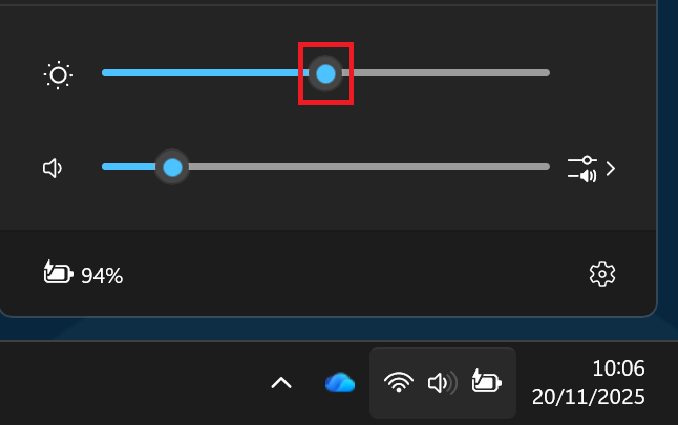
Was this article helpful?
That’s Great!
Thank you for your feedback
Sorry! We couldn't be helpful
Thank you for your feedback
Feedback sent
We appreciate your effort and will try to fix the article